UPDATE 2024-10-29: I have no longer been experiencing the connectivity issues described in this post since updating to Sequoia 10.1, maybe even 10.0.1. If you are experiencing issues with Internet connectivity on Sequoia, I recommend updating to the most recent version of macOS.
Aside from that, it is still not possible to remove some firewall entries. That’s another bug we might have to wait some time to get resolved.
It seems the OS firewall can sometimes start blocking access to web browsing after upgrading to macOS Sequoia. At least this was the case for me and some folks on Reddit.
Going to the firewall settings screen, there can be no way to toggle access for the browser.

If this is the case for you, you can use the CLI tool /usr/libexec/ApplicationFirewall/socketfilterfw to tweak firewall settings.
After doing these changes, your browser should have access to the Internet again. Other software might still not function. E.g. on my computer, nvm and Spotify still didn’t work so the steps below would have to be followed for any apps still not working separately. Disabling the entire firewall might be a more convenient (albeit less secure) workaround for you.
- Open the terminal app.
- Find the path to your web browser under
/Applications. You can list available software by runningls -l /Applicationsin the terminal. - You can run this command to check
- Then, run this command to add your browser to the firewall (despite it being already there, I know). E.g.:
- To allow Firefox access, run:
/usr/libexec/ApplicationFirewall/socketfilterfw --add /Applications/Firefox.app - To allow Google Chrome access, run:
/usr/libexec/ApplicationFirewall/socketfilterfw --add /Applications/Google\ Chrome.app
- To allow Firefox access, run:

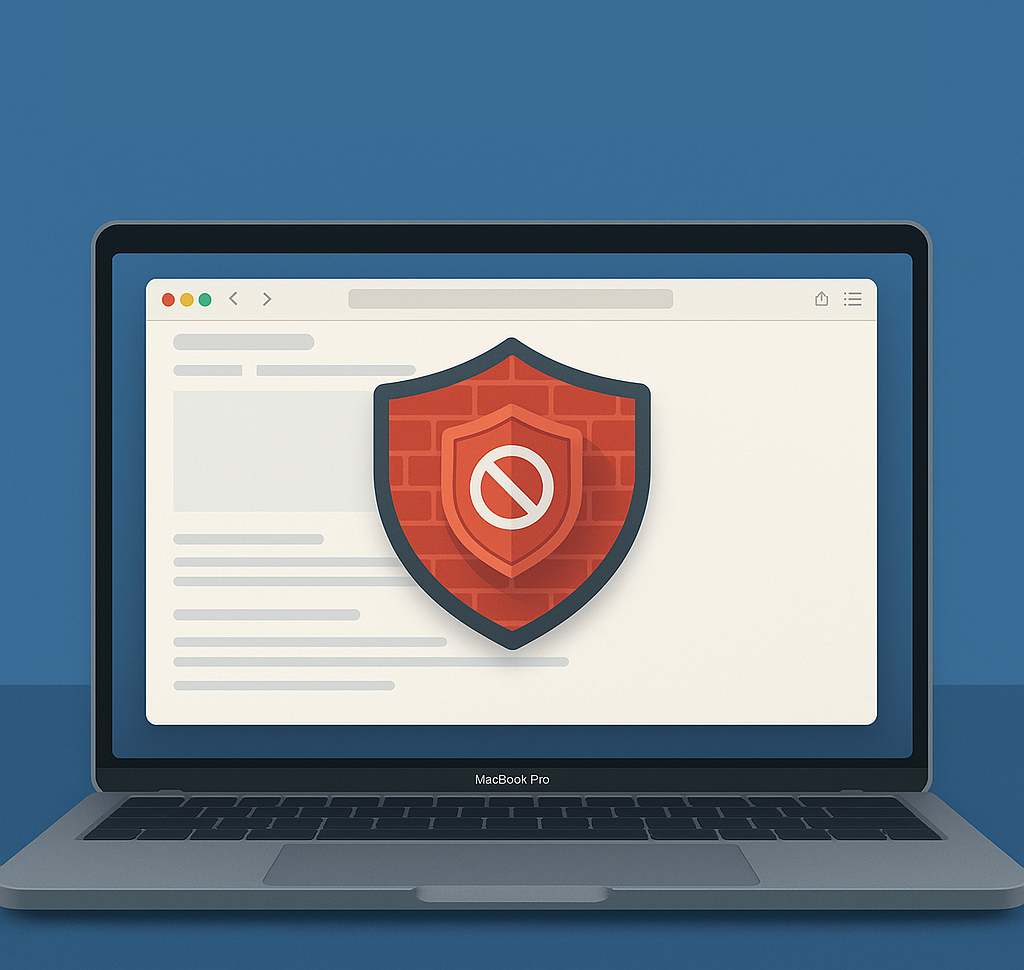
Leave a Reply to Kurt Knick Cancel reply